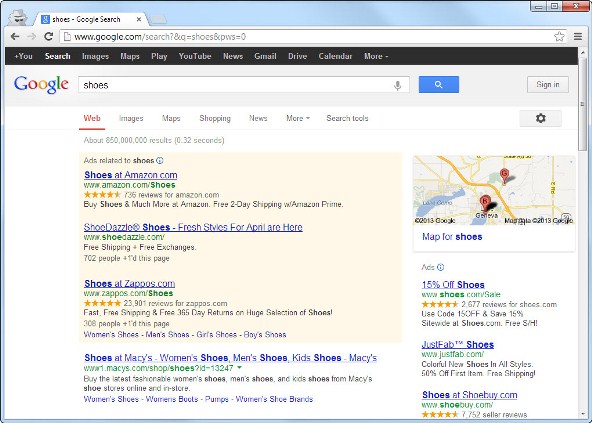Easy Depersonalized Search – Including International
It’s becoming harder to answer the question “Where do I rank for my keyword today?” with a reliable answer. Google’s personalized search means that every user in the world could see different search results for any given keyword. When you search for your own website, chances are you will see it higher (or lower) than where the rest of the world sees it.
There are plenty of tools that will automatically check rankings for you (our favorites include SEOmoz and WebPosition). But what about when you just want to check your rank for yourself or quickly see where you rank right now?
Depersonalizing your search results will give you a decent idea of your true rank. It is important to use the same depersonalization method every time so you’re comparing your rank changes under the same conditions.
Below I outline my favorite because it is super easy to use. This method uses the Chrome browser, which is quick plus nice and simple to use.
Setup: Add Depersonalized Search Engine to Chrome
Go to Chrome settings open the “Manage search engines” dialogue.
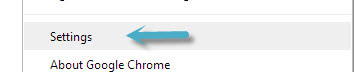
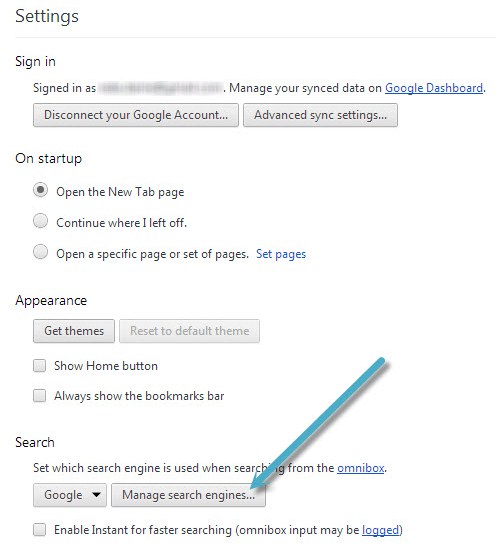
In the dialogue box that appears, scroll to the very bottom until you see the “Add a new search engine” option.
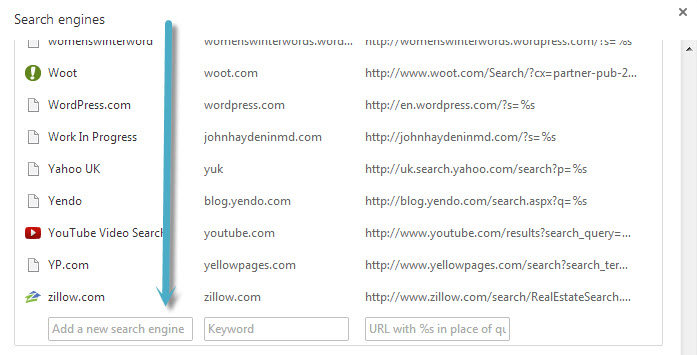
For Google depersonalized search, enter the following and hit enter.
- Add a new search engine: Google Depersonalized
- Keyword: dep
- URL: http://www.google.com/
search?q=%s&pws=0
Using Depersonalized Search
It is easy to access the depersonalized search engine now that you have added it to your Chrome. However when you want to use depersonalized search I recommended taking one more step: Open an incognito window. This goes one step further to disconnect the search results from your social networks and Google login, and it also means you don’t have to log out of Google every time you want to check rankings. The easiest way to open an incognito window is via the shortcut keys:
Ctrl + Shift + N
However you can also open an incognito window via the Chrome dropdown:
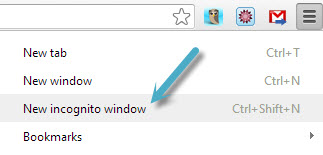
Next, simply type “dep” into the omnibox and press the space key. You will see “Search Google.com Depersonalized:” appear. 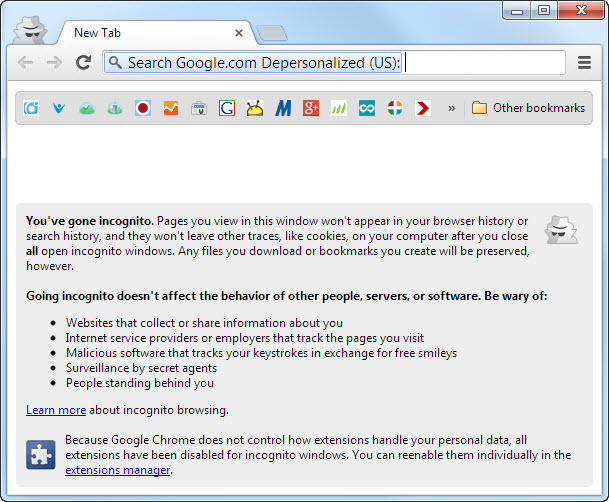
Next, type your keyword, press enter, and presto! Depersonalized results.
International Engines, Bing and Yahoo
The same method can be used to retrieve depersonalized results from international engines as well as Bing and Yahoo. Below is a cheat sheet of my favorites. Remember to add these to Chromes search engines, and then use the corresponding keyword in your incognito window to pull up the desired results!
There Are No “True” Depersonalized Results!
Keep in mind – there is no proven way to depersonalize search results completely. Chances are, with any depersonalization method, you are still seeing some level of personalization. Chances are you are always seeing some level of personalization no matter how hard you try. And the rest of the world is seeing personalization too! This is especially true with local perssonalization. There does not appear to be a way to tell Google “I’m located nowhere,” so search results will always be personalized to a geographic location. Even in the example above, a map appeared in the top right of search results, and if you scrolled down you would have seen a number of local results. Measuring your exact rankings is simply a fuzzy science, so choose how you will measure your rankings and use it consistently to monitor ranking improvements / declines.
What's Next?
Dive deeper with the world's best SEO resources or read about the future of SEO on our blog.
Ready to take your SEO to the next level? Start here!